¿Donde sera el 5to MAB?
Mar Oct 19, 2010 8:33 pm por Bimago
Estamos a menos de una semana para el inicio del Budokai, la mayoría se encuentra emocionado por participar, lo cual me alegra. Ahora, necesito sus opiniones sobre dónde realizar la competencia.
…
…
Comentarios: 2
Últimos temas
Cómic de Cooper - Digitalizando Paso a Paso
Neoverso :: COMIC JAM CR :: LA ACADEMIA :: +Taller de Dibujo
Página 1 de 1.
 Cómic de Cooper - Digitalizando Paso a Paso
Cómic de Cooper - Digitalizando Paso a Paso
El siguiente es un tutorial que nos pasó Arguedas y que pueden disfrutarlo en el sitio http://www.boltcity.com/workshop/copper_tutorial/index.html también. Si tengo tiempo lo traduzco luego.
1 Parte: Dibujando
2 Parte: Entintando



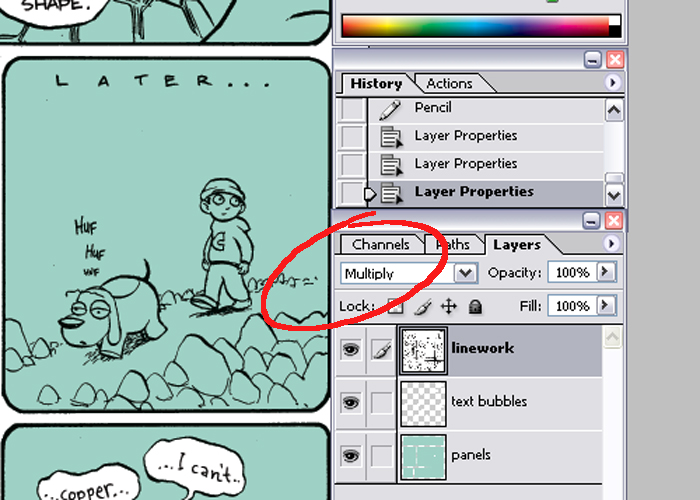


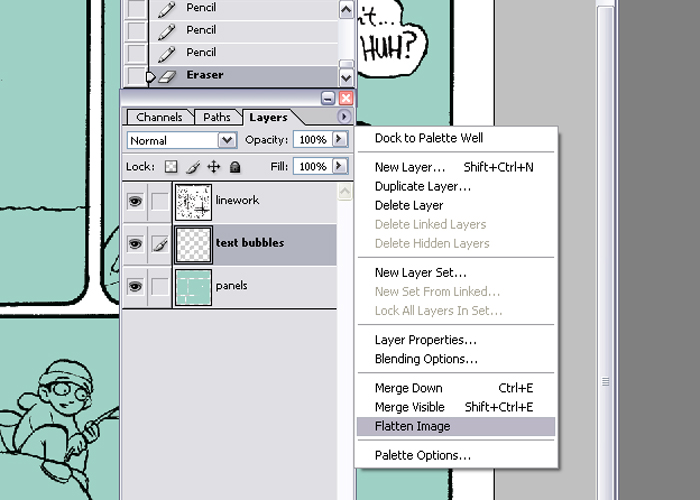







Well,
that about covers the process for making a Copper comic. You can find
the final comic right
here. I hope that was somewhat informative, and to everyone
who has been reading and supporting Copper for the past few years
- Thanks!
1 Parte: Dibujando
2 Parte: Entintando

This part
is painful. Mainly because I use a cheap flatbed scanner. I scan the
comic into the computer in about 6 parts at 300dpi. Since the comic
is 15 inches square, that brings the final image to 4500x4500 pixels.
Coffee mugs stand at the ready as I prepare to paint long into the night.

Here's
my current desktop set-up. The machine is a Pentium Intel D 830 (3
ghz dualcore processor) with 2 gb of RAM, an ATI Radeon 9550, and
250 gig Serial ATA hard drive. The monitors are a 24-inch Dell Ultrasharp
LCD and a 19-inch NEC CRT. I use dual monitors to do color checks
on the files (LCD and CRT), but that's pretty much it. For peripherals,
I use a Wacom Intuos3 6x8 tablet and a Logitech wireless keyboard
and mouse. By the way, you don't need all this fancy stuff. This is
something I only recently invested in to work on Amulet and the new
volumes of Flight. I had been doing fine with a 1.2 ghz AMD with 768
megs of RAM and a hand-me-down Geforce 4 video card for the past several
years. It feels pretty sweet to be finally working on nice machinery,
though.

After
scanning the comic in 5 to 6 pieces in Adobe Photoshop CS1 at 300dpi
and in RGB color, I re-assemble the comic and then blast out all the
paper texture and blue lines. I forgot to take screen shots of this
process, but I essentially just use Image>Adjustments>Hue/Saturation,
select the Cyan and Blue levels, then take the lightness all the way
to +100 on each, to get rid of any traces of blue. I then turn it into
a grayscale image, go to Image>Adjustments>Threshold... and turn
the image into a pure black and white image. This will make color selections
far easier than if the lines were anti-aliased.
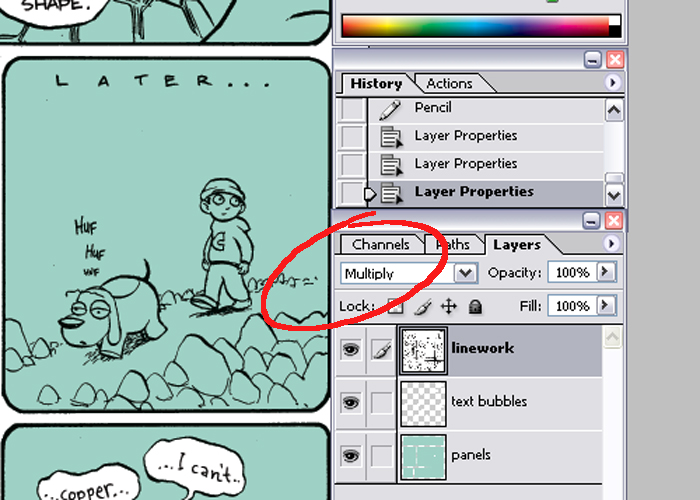
I begin
the coloring process by going to Image>Mode>CMYK to make it
a CMYK file, then I create two new layers. By double-clicking the
background layer (the original scan) you can turn it into
a regular layer and bring it to the top. I also rename it to keep
things clean. Setting the linework layer to "Multiply" will
allow for the white areas to become see-through while the blacks will
stay visible.

Since
I work on mostly flattened layers in Copper (unlike my other comics),
this process is really only good for filling the panel areas with
color and keeping the text bubbles white. I do this by filling one
layer with a color (in this case, light green), then selecting outside
the panel borders using the linework layer to delete any excess. I
also select the text bubbles, and fill them with white on their own
layer.
The color
is added so that I have an easier time shading the comic. It's really
difficult to just drop colors onto a blank canvas, and when you do
that, it tends to look a bit too kaleidoscopic. By setting down a
midtone and then working away from it, you get a more cohesive looking
piece.

Using
the linework layer to select the text bubbles will inevitably leave
areas inside the text unselected, so I turn off the linework layer
and paint over the empty letter spaces with the pencil tool, set to
white.
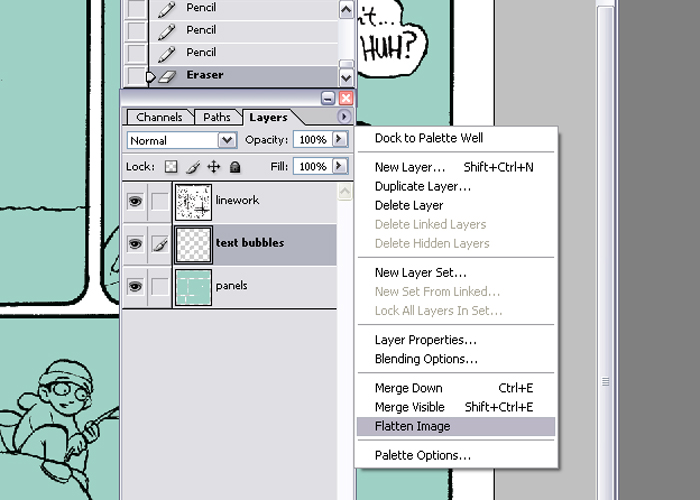
Again,
because Copper is done on mostly flat layers, I will flatten the image
after I'm done cleaning the text bubbles. The above process is much
more useful on comics with separated linework and when coloring with
gradation. Creating a system for easy selection of individual components
will make color adjustments a whole lot easier. Since, with Copper,
I will only be using the pencil and paint bucket tools on a purely black
and white image with no anti-aliasing, it will only be a matter of selecting
any color or shape with the magic wand tool to make a perfect selection
of that region.

Case
in point, here the light green region is selected easily by using the
magic wand tool, clicking off the 'contiguous' option on the top toolbar,
and selecting the light green. It makes painting around intricate linework
very easy. Remember, as stated above, this is very particular to the
style of this comic. I would generally recommend people work on multiple
layers. Since Copper is an exercise in restraint, I just choose to do
it this way.

Typing
Ctrl+H will hide the ant trails created by your selection to allow for
easier painting of the panels. At this point, I use a combination of
dropping the paint bucket on areas that I can tell are fully enclosed
by black lines, and by selecting large regions using the magic wand
tool (with contiguous selection turned off) and painting with the pencil
tool.

One
of the best reasons for setting up a system for easy selection of individual
components (like characters, objects, backgrounds, etc.) is so that
you can adjust the colors of those elements without affecting the rest
of the piece. Here, I am using the Hue/Saturation adjust to change the
color of the turtle. This is where I spend a lot of time working on
Copper. Color selection. Finding a suitable color palette takes more
time than anything else. Thankfully, easy selection of the individual
parts makes this process a bit easier.

Unlike
the inking process, the order in which I paint each panel is a little
more haphazard here. I tend to just go to the panels that most interest
me then base the feeling of the other panels off those. Here, it's apparent
that I was most jazzed about painting the fourth and first panels, in
that order. The rest of the comic conforms to those two. Finishing up
the other panels can be quite a chore. Coffee and music can become very
good friends.

Now,
with my extra fancy set-up, I can see how the colors look on both an
LCD and a CRT monitor. This step is not really necessary, especially
if you have a pretty accurate monitor like the Dell Ultrasharp. Everything
I do on that monitor tends to look okay on most other monitors. It's
amazing I worked on that poopy CRT monitor for so many years. The image
looks really fuzzy and very blue at right.

To finish
up the coloring job, I select the black line using the magic wand
tool (with contiguous selection turned off) and go over any areas
that don't require the lines, like on Fred's patches, or the big 'C'
on Copper's hoodie. Sometimes, I even color the lines to create more
depth or just stylize the comic a bit. An example of colored lines
can be found here,
and here.

Well,
that about covers the process for making a Copper comic. You can find
the final comic right
here. I hope that was somewhat informative, and to everyone
who has been reading and supporting Copper for the past few years
- Thanks!

Neoverso :: COMIC JAM CR :: LA ACADEMIA :: +Taller de Dibujo
Página 1 de 1.
Permisos de este foro:
No puedes responder a temas en este foro.


» Volverlo a hacer
» para amantes del comic (tutorials DVDs)
» Divoblogger: el olimpo de los blogueros
» Conociendo a: 506ART
» Conociendo a: Latino anime-manga OC
» COINCOMICS
» Concurso de dibujo y creatividad - Diggers.
» ARGUEDAS GALERIA VIRTUAL 2009
» TITANES PLANETARIOS